- (Exam Topic 3)
You have an Azure IoT Central application.
You need to connect an IoT device to the application.
Which two settings do you require in IoT Central to configure the device? Each correct answer presents part of the solution.
NOTE: Each correct selection is worth one point.
Correct Answer:
CE
In your Azure IoT Central application, add a real device to the device template
*1. On the Devices page, select the Environmental sensor device template.
*2. Select + New.
*3. Make sure that Simulated is Off. Then select Create.
Click on the device name, and then select Connect. Make a note of the device connection information on the Device Connection page - ID scope, Device ID, and Primary key. You need these values when you create your device code: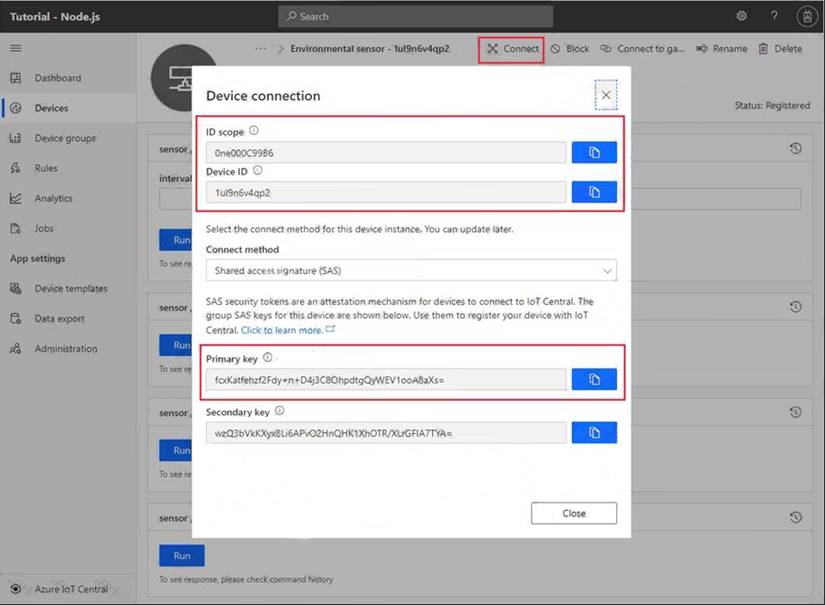
Reference:
https://docs.microsoft.com/bs-cyrl-ba/azure/iot-central/core/tutorial-connect-device-python
- (Exam Topic 1)
What should you do to identify the cause of the connectivity issues?
Correct Answer:
D
Scenario: You discover connectivity issues between the IoT gateway devices and iothub1, which cause IoT devices to lose connectivity and messages.
To log device connection events and errors, turn on diagnostics for IoT Hub. We recommend turning on these logs as early as possible, because if diagnostic logs aren't enabled, when device disconnects occur, you won't have any information to troubleshoot the problem with.
Step 1:
*1.Sign in to the Azure portal.
*2.Browse to your IoT hub.
*3.Select Diagnostics settings.
*4.Select Turn on diagnostics.
*5. Enable Connections logs to be collected.
*6. For easier analysis, turn on Send to Log Analytics (see pricing).
Step 2:
Set up alerts for device disconnect at scale
To get alerts when devices disconnect, configure alerts on the Connected devices (preview) metric. Reference:
https://docs.microsoft.com/bs-cyrl-ba/azure/iot-hub/iot-hub-troubleshoot-connectivity
- (Exam Topic 3)
You have 100 devices that connect to an Azure IoT hub.
You need to be notified about failed local logins to a subnet of the devices.
Which three actions should you perform in sequence? To answer, move the appropriate actions from the list of actions to the answer area and arrange them in the correct order.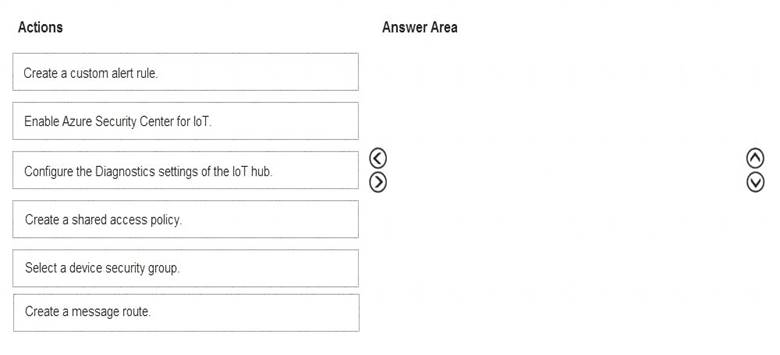
Solution:
Step 1: Enable Azure Security Center for IoT
Security alerts, such as failed local IoT hub logins, are stored in AzureSecurityOfThings.SecurityAlert table in the Log Analytics workspace configured for the Azure Security Center for IoT solution.
Step 2: Select a device security group Update a device security group..
Step 3: Create a custom alert rule by creating a custom alert rule Reference:
https://docs.microsoft.com/bs-latn-ba/azure/asc-for-iot/how-to-security-data-access https://docs.microsoft.com/en-us/rest/api/securitycenter/devicesecuritygroups/createorupdate
Does this meet the goal?
Correct Answer:
A
- (Exam Topic 3)
You have 100 devices that connect to an Azure IoT hub.
You plan to use Azure functions to process all the telemetry messages from the devices before storing the messages.
You need to configure the functions binding for the IoT hub.
Which two configuration details should you use to configure the binding? Each Answer presents part of the solution.
NOTE: Each correct selection is worth one point.
Correct Answer:
CD
EventHubName: Functions 2.x and higher. The name of the event hub. When the event hub name is also present in the connection string, that value overrides this property at runtime.
Connection: The name of an app setting that contains the connection string to the event hub's namespace. Copy this connection string by clicking the Connection Information button for the namespace, not the event hub itself. This connection string must have send permissions to send the message to the event stream.
Reference:
https://docs.microsoft.com/en-us/azure/azure-functions/functions-bindings-event-iot-output
- (Exam Topic 3)
You use Azure Security Center in an Azure IoT solution.
You need to exclude some security events. The solution must minimize development effort. What should you do?
Correct Answer:
D
Properties related to every Azure Security Center for IoT security agent are located in the agent configuration object, within the desired properties section, of the azureiotsecurity module.
To modify the configuration, create and modify this object inside the azureiotsecurity module twin identity. Note: Azure Security Center for IoT's security agent twin configuration object is a JSON format object. The
configuration object is a set of controllable properties that you can define to control the behavior of the agent. These configurations help you customize the agent for each scenario required. For example, automatically
excluding some events, or keeping power consumption to a minimal level are possible by configuring these
properties.
Reference:
https://docs.microsoft.com/en-us/azure/asc-for-iot/how-to-agent-configuration