- (Exam Topic 3)
You need to configure Delivery Optimization to meet the technical requirements. Which download mode should you use?
Correct Answer:
D
Reference:
https://docs.microsoft.com/en-us/windows/deployment/update/waas-delivery-optimization-reference#download
- (Exam Topic 4)
Your network contains an Active Directory domain. The domain contains 1,000 computers that run Windows 10.
You configure Microsoft Edge settings by using domain and local Group Policy Objects (GPOs).
You need to generate a report that contains all the Microsoft Edge policy settings applied to a computer. What should you do?
Correct Answer:
C
The Get-GPOReport cmdlet would generate a report for all domain group policy objects. However, this would not display the settings that are applied by local group policy objects.
To display the settings applied by both domain and local GPOs, you would have to open Microsoft Edge and enter edge://policy in the address bar.
- (Exam Topic 4)
Please wait while the virtual machine loads. Once loaded, you may proceed to the lab section. This may take a few minutes, and the wait time will not be deducted from your overall test time.
When the Next button is available, click it to access the lab section. In this section, you will perform a set of
tasks in a live environment. While most functionality will be available to you as it would be in a live environment, some functionality (e.g., copy and paste, ability to navigate to external websites) will not be possible by design.
Scoring is based on the outcome of performing the tasks stated in the lab. In other words, it doesn’t matter how you accomplish the task, if you successfully perform it, you will earn credit for that task.
Labs are not timed separately, and this exam may more than one lab that you must complete. You can use as much time as you would like to complete each lab. But, you should manage your time appropriately to ensure that you are able to complete the lab(s) and all other sections of the exam in the time provided.
Please note that once you submit your work by clicking the Next button within a lab, you will NOT be able to return to the lab.
Username and password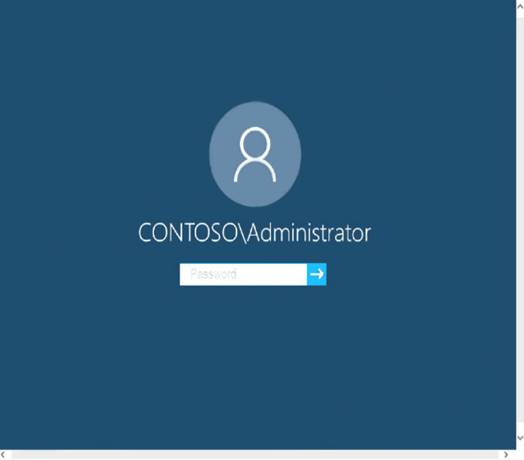
Use the following login credentials as needed:
To enter your password, place your cursor in the Enter password box and click on the password below.
Username: Contoso/Administrator
Password: Passw0rd!
The following information is for technical support purposes only:
Lab Instance: 10921597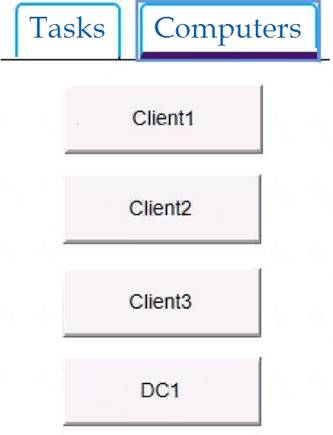
You need to create a user account named User5 on Client2. The solution must meet the following requirements: Prevent User5 from changing the password of the account.
Prevent User5 from changing the password of the account.  Ensure that User5 can perform backups.
Ensure that User5 can perform backups. Use the principle of least privilege.
Use the principle of least privilege.
To complete this task, sign in to the required computer or computers.
Solution: On Client2, press the Win + X keys on your keyboard. Then, click or tap the Computer Management option from the menu.
On Client2, press the Win + X keys on your keyboard. Then, click or tap the Computer Management option from the menu. Expand the Local Users and Groups from the left side of the window, and select Users.
Expand the Local Users and Groups from the left side of the window, and select Users. Right-click somewhere on the blank space found in the middle section of the window, and click or tap on New User. This opens the New User window, where you can enter all the details about the new user account.
Right-click somewhere on the blank space found in the middle section of the window, and click or tap on New User. This opens the New User window, where you can enter all the details about the new user account. Type the user name and, optionally, its full name and description.
Type the user name and, optionally, its full name and description.  Type the password to be used for that user and confirm it.
Type the password to be used for that user and confirm it. Select the User cannot change password check box.
Select the User cannot change password check box. Click Create and Windows immediately creates the user account. When you are done creating user accounts, click Close in the New User window.
Click Create and Windows immediately creates the user account. When you are done creating user accounts, click Close in the New User window. Press the Win + R keys to open Run, type secpol.msc into Run, and click/tap on OK to open Local Security Policy.
Press the Win + R keys to open Run, type secpol.msc into Run, and click/tap on OK to open Local Security Policy. Expand open Local Policies in the left pane of Local Security Policy, click/tap on User Rights Assignment, and double click/tap on the Back up files and directories policy in the right pane.
Expand open Local Policies in the left pane of Local Security Policy, click/tap on User Rights Assignment, and double click/tap on the Back up files and directories policy in the right pane. Click/tap on the Add User or Group button.
Click/tap on the Add User or Group button.  Click/tap on the Object Types button.
Click/tap on the Object Types button. Check all the boxes for Object types, and click/tap on the OK.
Check all the boxes for Object types, and click/tap on the OK.  Click/tap on the Advanced button.
Click/tap on the Advanced button. Click/tap on the Find Now button, select the name of the user or group
Click/tap on the Find Now button, select the name of the user or group Click/tap on OK.
Click/tap on OK.  Click/tap on OK.
Click/tap on OK. When finished, you can close Local Users and Groups.
When finished, you can close Local Users and Groups.
Reference:
https://www.digitalcitizen.life/geeks-way-creating-user-accounts-and-groups
https://docs.microsoft.com/en-us/windows/security/threat-protection/security-policy-settings/user-rights-assignm
Does this meet the goal?
Correct Answer:
A
- (Exam Topic 4)
You have a computer that runs Windows 10. You can start the computer but cannot sign in.
You need to start the computer into the Windows Recovery Environment (WinRE). What should you do?
Correct Answer:
C
References:
https://docs.microsoft.com/en-us/windows-hardware/manufacture/desktop/windows-recovery-environment--win
- (Exam Topic 4)
You have several computers that run Windows 10. The computers are in a workgroup. You need to prevent users from using Microsoft Store apps on their computer.
What are two possible ways to achieve the goal? Each correct answer presents part of the solution. NOTE: Each correct selection is worth one point.
Correct Answer:
BD
References:
https://www.techrepublic.com/article/how-to-manage-your-organizations-microsoft-store-group-policy/