______ charts are typically used to represent accumulated totals over time and are the conventional way to display stacked lines.
Correct Answer:
B
According to the official Tableau documentation: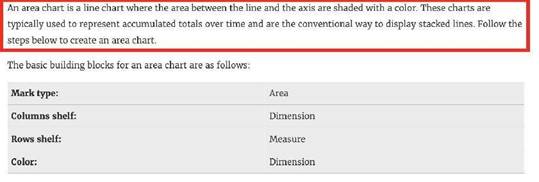
An example of an area chart is shown below:
Which of the following describes the best way to change the formatting at a workbook
level?
Correct Answer:
D
It is very much possible to specify the formatting at a WORKBOOK level (all sheets) instead of a single worksheet level.
You can quickly change how fonts, titles, and lines look in every view in a workbook by specifying format settings at the workbook level, instead of the worksheet level.
For example, you might want to use a specific font, size, and color so that all views adhere to your company's brand. You might also want to remove grid lines from your views—or make them more noticeable by increasing their pixel size or color.
You can also change the theme used by your workbook. Themes control items like the default font, colors, and line thickness. When you create a new workbook, it automatically uses the Default theme, which uses visual best practices.
Change fonts in your workbook:
You can change all fonts in your workbook or you can change fonts for only certain areas, such as just worksheet titles.
1) On the Format menu, select Workbook.
2) The Format Workbook pane replaces the Data pane on the left and provides a series of drop-down lists where you can change all font settings in a workbook, as well as the font settings for titles of worksheets, stories, and dashboards.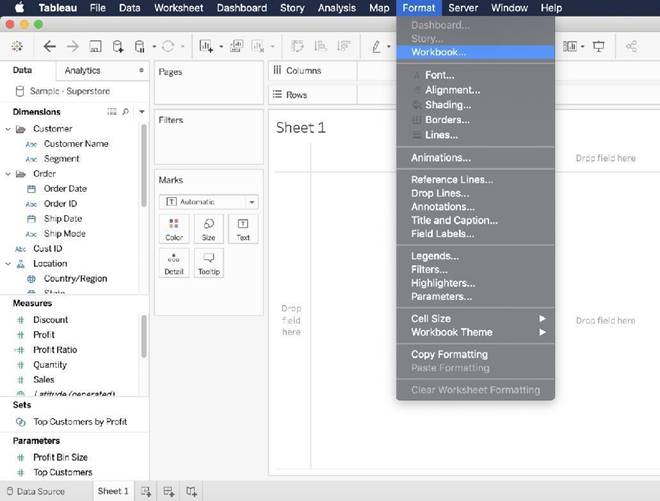
Note: If you have made font changes at the worksheet level, such as on a filter card or a worksheet title, changing the font at the WORKBOOK level will overwrite those changes.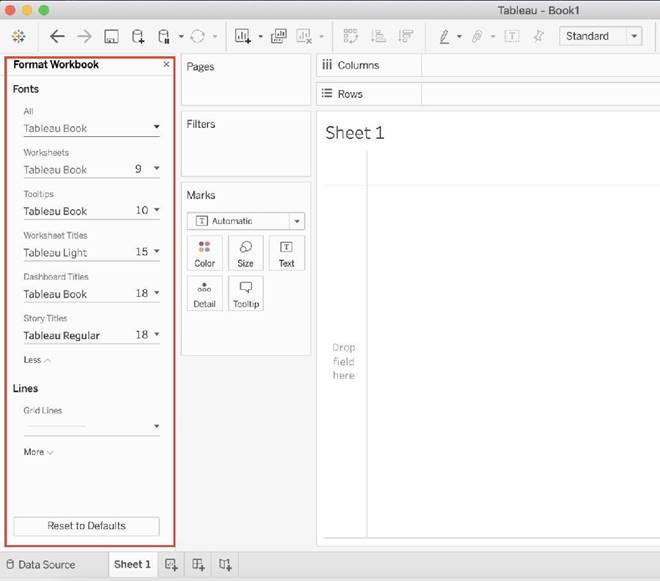
Reset a workbook to its default settings
When you make changes to your workbook's font settings, a gray dot appears next to the setting in the Format Workbook pane. You can quickly switch back to default settings using the Reset to Defaults button.
1) On the Format menu, select Workbook.
2) In the Format Workbook pane, click Reset to Defaults.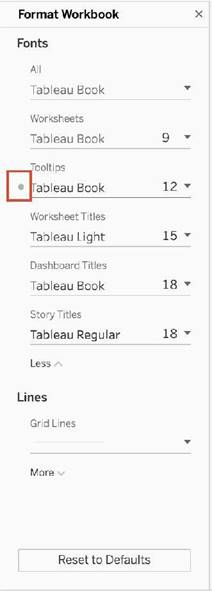
Reference: https://help.tableau.com/current/pro/desktop/en-us/formatting_workbook.htm
Which of the following are benefits of using Data Extracts in Tableau?
Correct Answer:
ABD
Extracts are advantageous for several reasons:
1) Supports large data sets: You can create extracts that contain billions of rows of data.
2) Fast to create: If you're working with large data sets, creating and working with extracts can be faster than working with the original data.
3) Help improve performance: When you interact with views that use extract data sources, you generally experience better performance than when interacting with views based on connections to the original data.
4) Support additional functionality: Extracts allow you to take advantage of Tableau functionality that's not available or supported by the original data, such as the ability to compute Count Distinct.
5) Provide offline access to your data: Extracts allow you to save and work with the data locally when the original data is not available. For example, when you are traveling.
To work with the MOST up-do-date data, use a live connection instead! Reference: https://help.tableau.com/current/pro/desktop/en-us/extracting_data.htm
Which of the following can you add a reference line to?
Correct Answer:
BC
You can add reference lines, bands, distributions, or (in Tableau Desktop but not on the web) box plots to any continuous axis in the view.
Reference Lines - You can add a reference line at a constant or computed value on the axis. Computed values can be based on a specified field. You can also include confidence intervals with a reference line.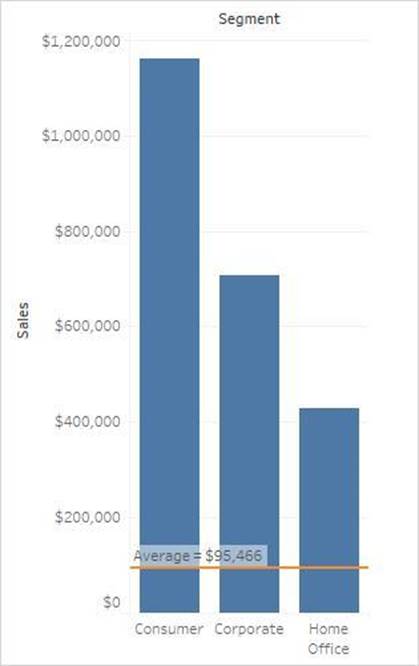
Reference: https://help.tableau.com/current/pro/desktop/en-us/reference_lines.htm
When using Animations in a Tableau, which of the following is the default duration for animations?
Correct Answer:
B
The LATEST Tableau Desktop Sepcialist exam blueprint now requires you to know some basics about animations as well!
NOTE: Animations are DISABLED by default and must be manually enabled.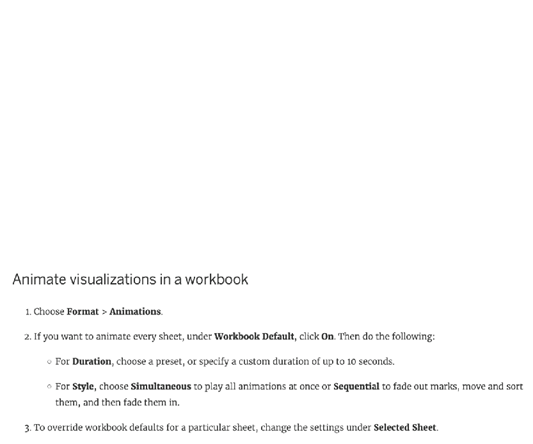
You can also reset all settings to default by clickin on 'Reset All'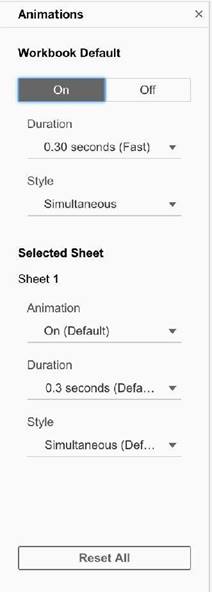
Reference: https://help.tableau.com/current/pro/desktop/en-us/formatting_animations.htm